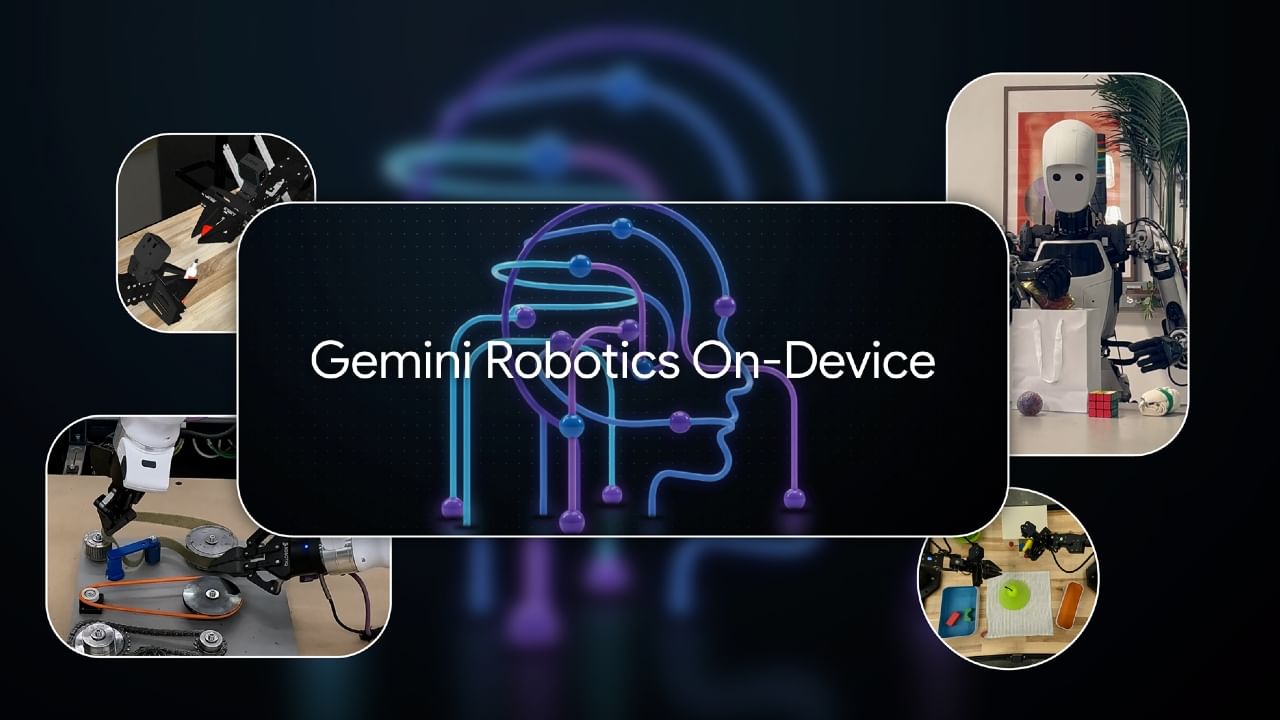iPhones are renowned for their excellent camera quality. However, you can significantly enhance your photos by adjusting a few simple camera settings. This guide provides insights into the best iPhone settings to capture professional-quality images, similar to those taken with a DSLR camera.
Start by configuring the camera resolution and format. Navigate to Settings and tap on Camera. Under Formats, you will find two options: High Efficiency and Most Compatible. Choose High Efficiency if you take numerous photos and want to conserve storage space. Select Most Compatible if you plan to transfer your photos to other devices.
Activating the grid feature is crucial for framing your shots effectively. The grid displays lines on the screen, aiding in the composition of perfect photos according to the Rule of Thirds. To enable this, go to Settings, select Camera, and toggle the Grid option on. This will help you improve the framing and balance of your photographs.
Utilize the HDR (High Dynamic Range) mode to balance the dark and light areas of your photos, ensuring clarity across the entire image. To enable HDR, go to Settings, tap Camera, and turn on Smart HDR. Alternatively, open the camera app and tap the HDR icon at the top of the screen. This is especially useful when shooting against a bright background or in sunlight.
Manually adjust the exposure and focus. When you tap on an object, the camera locks focus and exposure on that area. Tap and hold the screen until AE/AF Lock appears. Then, slide up or down to adjust the brightness or exposure. This gives you greater control over your photos.
Make the most of the Portrait Mode if you want to create DSLR-like photos with blurred backgrounds. Open the camera app and select Portrait. You can also select different lighting effects, such as Natural Light, Studio Light, and Contour Light, to enhance your pictures.
Always ensure your lens is clean. Even with perfect settings, photos can appear blurry due to fingerprints or dust on the lens. Gently clean the lens with a soft cotton cloth. Experiment with both Portrait and Landscape modes. Use the timer to take shake-free photos. Utilize Burst Mode to capture multiple photos at once, and select the best one later.